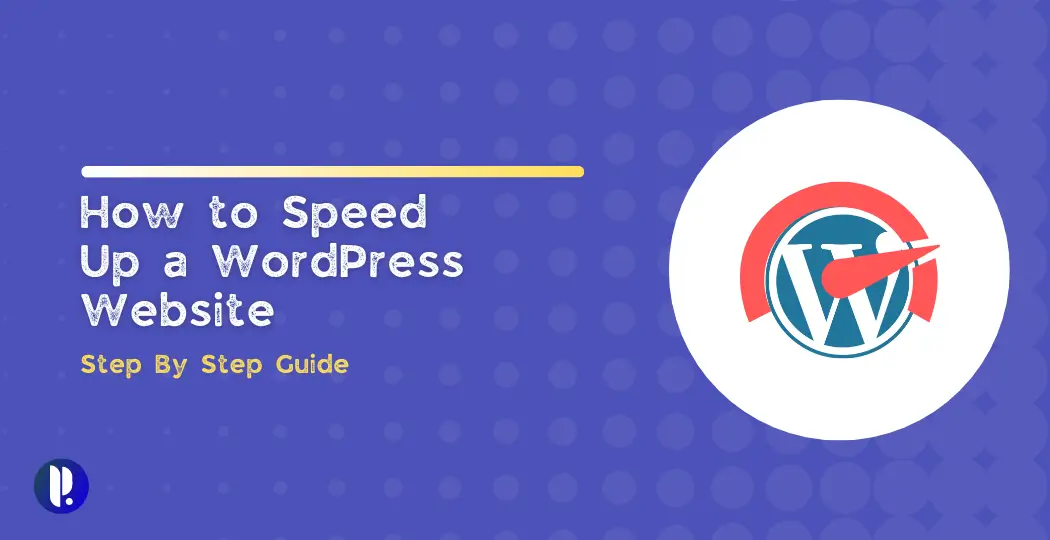Did you know that more than half of all users will ditch a website if it takes longer than 3 seconds to load? Yeah, I was pretty surprised when I first found that out too. It’s wild, but speed is a huge factor in how well your WordPress site performs—not just for visitors, but for search engines too.
In this guide, I’ll walk you through a bunch of ways to speed up your WordPress website and keep people from bouncing. Let’s dive in and check out some easy steps to make your site faster and more enjoyable!
Understanding Website Speed
Why Does Website Speed Even Matter?
So, you’re running a WordPress site? That’s awesome. But here’s the deal: if your site’s slow, people and Google will take note. The general rule is your pages should load in two seconds or less.
Anything longer and, honestly, people are out of there—fast. No one’s sticking around for a site that’s crawling like molasses. I mean, if a page takes more than three seconds to load, users will click away before you can even say “timeout”.
It’s not just about your visitors losing patience, either. A slow site can hit your credibility and your wallet. Google has even said that a one-second delay on mobile could drop conversion rates by up to 20% (PhoenixNAP). That’s a massive loss for something as small as a second!
On the flip side, a speedy site? Well, that’s like hitting the jackpot—people stick around, and they’re more likely to come back.
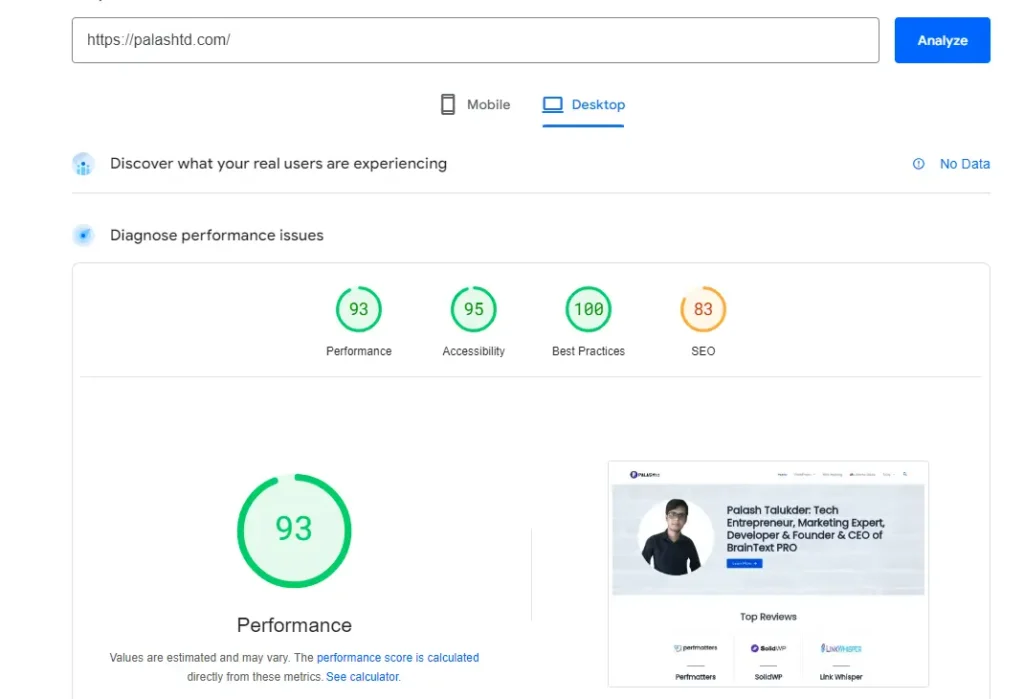
And check out this handy table showing how much speed affects bounce rates:
| Loading Time (seconds) | Bounce Rate (%) |
|---|---|
| 1 | 7 |
| 3 | 38 |
| 5 | 90 |
Why You Optimize Your Site’s Speed
Look, a faster site isn’t just something that’s nice to have. It’s a must. Let’s break down why:
- User Experience: People expect things to load fast and run smoothly. A quicker site means fewer people will bounce, and more will actually stick around. Think about it—inviting people to your site when it’s slow is like inviting them to a party with no food. No one’s staying for that.
- SEO Rankings: Google doesn’t just like fast sites; they reward them with higher rankings. You’re not climbing up that search ladder if your site’s dragging.
- Conversions: A speedier site can directly lead to more sales, more page views, and overall better engagement. I mean, who’s going to wait for your site when the next one is just a click away and much faster?
- Accessibility: Faster load times mean that anyone—whether they’re in the heart of the city or chilling in the countryside with slower internet—can still browse your site without any headaches.
If you tackle stuff like reducing server response time, trimming down your CSS and JavaScript, and using caching properly, you’re setting your site up to be a total speed machine.
So, stick with me, and I’ll cover more ways to turbocharge your WordPress site.
Minifying CSS and JavaScript
Let’s talk about making your WordPress site zip around like a squirrel on espresso. You’d be surprised at how a few tweaks can seriously speed things up. A simple trick? Minifying your CSS and JavaScript files. It’s a quick way to make your site load faster and perform smoother overall.
Why Bother with Minifying?
Now, I know “minification” sounds all technical, but trust me, it’s just about cleaning up the mess in your code—getting rid of all the extra stuff like spaces, line breaks, and comments that your site doesn’t actually need to run. Think of it like tidying up a cluttered room so you can move around faster.
- Quick Load Time: Slimmer files mean your site loads quicker when people drop by.
- Happy Visitors: The faster your site, the less likely users are to bounce. Nobody likes waiting.
- SEO Boost: Google loves speedy sites. The faster your site, the better your chances of climbing the search rankings.
Handy Tools to Minify Your Site
Here’s a quick look at some tools and plugins that make minifying a breeze:
| Tool/Plugin | Highlights |
|---|---|
| WP Rocket | Combines minifying with caching to make your site fly. |
| Autoptimize | Focuses on cleaning up scripts and styles, super easy to use. |
| SiteGround Optimizer | Best for SiteGround users, blends caching and minifying. |
WP Rocket
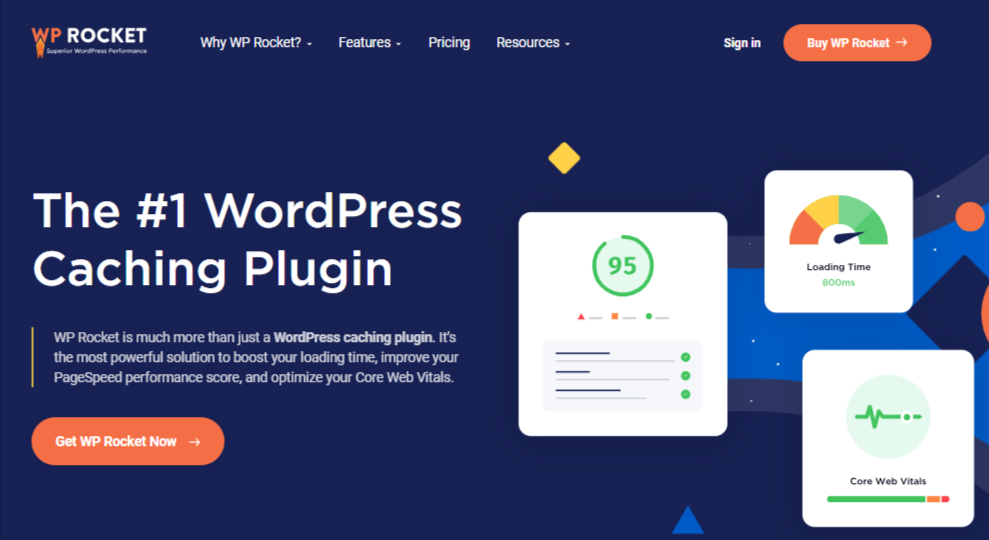
This one’s like the Swiss Army knife of WordPress performance plugins. It does everything, including minifying CSS and JavaScript. One click, and you’re off to the races with a much faster site.
Autoptimize
Autoptimize is perfect for non-techies. It streamlines your scripts and styles without requiring you to dig into code. Just a couple of clicks, and bam—you’re golden. Great if you’re just dipping your toes into optimization.
SiteGround Optimizer
If you’re using SiteGround hosting, this plugin is a no-brainer. It handles both caching and minification for you, making sure your site is speedy and ready to roll.
Minifying your files is one of the quickest ways to get your site on the express lane. Want more tips on how to turbocharge your WordPress website? Stick around—we’ve got more to cover.
The Importance of Server Response Time
Now, speeding up your website isn’t just about getting things to load faster—it’s about keeping visitors around long enough to actually see your content. So let’s know why server response time is a big deal and how you can improve it for a smoother WordPress experience.
Why Response Time Matters
Okay, so what’s this “server response time” thing all about? It’s basically the lag between when a browser asks your server for a page and when the server responds with, “Here you go!” The techy term for this is Time to First Byte (TTFB).
Google recommends aiming for a TTFB under 200 milliseconds, with 100ms being chef’s kiss, but if you’re pushing over 500ms? That’s a fail.
Quick response times don’t just improve user experience—they’re crucial for SEO too. The faster your site, the happier your users, and the higher you’ll rank in search results. Google’s own Lighthouse tool says you should keep your TTFB under 600ms if you want to be in the safe zone.
Here’s a little cheat sheet on what good TTFB times look like:
| TTFB Time | Thumbs Up or Down? |
|---|---|
| < 100 ms | High-Five! You’re crushing it! |
| 100 ms – 200 ms | Solid, keep it up! |
| 200 ms – 500 ms | Needs a bit of tweaking. |
| > 500 ms | Uh-oh, time for a major tune-up! |
By reducing your server response time, you’re not just improving your site’s speed—you’re also boosting your SEO and keeping visitors engaged for longer.
Boosting Your TTFB
So here’s a no-nonsense, easy-to-follow list of moves to help trim down your Time to First Byte (TTFB) and get your server response time racing:
1. Pick a Top-Notch Web Host
Your hosting provider can make or break your site’s speed. A premium plan—or even switching providers—could give you that boost you need. Hosts like Hostinger is solid when it comes to keeping your site speedy.
2. Use Content Delivery Networks (CDNs)
Think of CDNs as little magic elves that stash your site on multiple servers around the globe. When someone visits your site, they grab it from the server closest to them. The result? Faster load times and fewer delays for your users!
3. Tidy Up Databases
A cluttered database can slow things down big time. Using tools like WP-Optimize can help you clean out the junk and get your server working faster. It’s like giving your website a deep clean—good vibes only.

You can use the Advanced Database Cleaner plugin, which is free for speedy WordPress database optimization. However, the Perfmatters plugin offers more advanced and easy data optimization features, along with other speed booster features.
4. Turn on the Cache
Caching is like pre-packaging your website so it’s ready to go when people visit. Tools like Perfmatters or WP Rocket can do the heavy lifting here, helping you serve up pages in the blink of an eye.
5. Cut Down on HTTP Requests
Fewer requests equal quicker pages. You can merge CSS and JavaScript files, or use image sprites to reduce how many requests your server has to deal with. Basically, the less your site asks for, the faster it loads!
6. Keep an Eye on Performance
Tools like Google PageSpeed Insights and Pingdom are your best friends when it comes to checking your site’s speed. These tools highlight areas where you might need to make tweaks to keep everything running smooth.
By putting these tips to work, you’ll seriously perk up your TTFB and server response time. A faster site? That means happier search engines and visitors. And who doesn’t want their SEO game on point while leaving users with that warm, fuzzy feeling?
Image Optimization
Let’s be real—image files are like dead weight for your WordPress site. They slow things down, and nobody’s got the patience to wait around for a page that takes forever to load. So, let’s talk about shrinking those images and why it matters.
Why Image Optimization is Key
If your images aren’t sized right, they’ll hog up a ton of bandwidth, making your site trudge along like, well, dial-up internet (remember that?). We’re talking files that hit 1MB or more—and that’s bad news for your site’s speed.
Huge images lead to slow load times, which sends visitors running and raises your bounce rate through the roof.
Here’s Why You Should Care:
- Snappier Load Times: Smaller, optimized images load faster, which means your site shows up quicker.
- Better SEO: Fast-loading images? Google loves that. Optimize your pics, and your rankings could get a nice little bump.
- User Experience: Visitors want a site that’s quick to load. Fast pages keep them scrolling instead of bolting.
Choosing the Right Image Formats
The type of image format you use can make a world of difference in how your site looks and how fast it loads.
- JPEG: This is your go-to format for photos and complex images. JPEGs compress nicely without making everything look like a pixelated mess.
- PNG: Great for images with text, graphics, or if you need transparency. PNGs are a bit heavier, but they’re perfect for smaller visuals.
- GIF: Ideal for simple graphics and those fun little animations. Not great for photos, but perfect for basic loops and animations.
- Webp: This is the most lightweight image format; I highly recommend this format for website use.
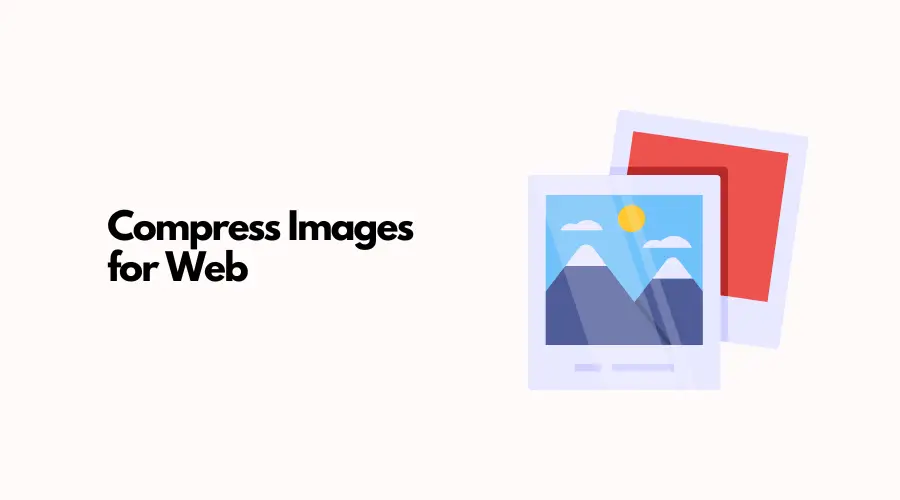
Image Format Comparisons
| Image Format | Best For | File Size | Transparency Support | Animation Support |
|---|---|---|---|---|
| JPEG | Photos, Complex Images | Smaller | No | No |
| PNG | Text, Graphics, Simple Images | Larger | Yes | No |
| GIF | Simple Graphics, Animations | Larger | Yes | Yes |
| Webp | Lighter | Very smaller | Yes | Yes |
Reducing HTTP Requests
If your WordPress site is dragging its heels, you’re definitely not alone. A slow site can be frustrating, but good news—chopping down those pesky HTTP requests can supercharge your loading speed.
Let’s break down how you can handle JavaScript, CSS, and why sprites are about to become your new best friend.
Managing JavaScript and CSS
Think of your WordPress site like a perfectly crafted burger. You want it to be juicy with content, but not weighed down by too many extra toppings (or in this case, JavaScript and CSS files). Too much of these, and browsers get overloaded—leaving your visitors drumming their fingers waiting for the site to load.
Here’s your game plan:
1. Combine and Minify Files
For example a party where all your friends show up one by one—it’s fun, but slow. Now, imagine they all arrive together in one carpool. That’s what combining CSS and JavaScript files does: it reduces the number of HTTP requests.
Minifying, on the other hand, strips out all the unnecessary junk like spaces and comments from the code so that things download faster.
Handy tools for this job:
- WP Minify: This tool combines CSS and JavaScript files, doing a ninja-level cleanup job by tidying them up.
- Light Speed Cache: A fantastic plugin that bundles up scripts and styles, shrinking them down for faster loading.
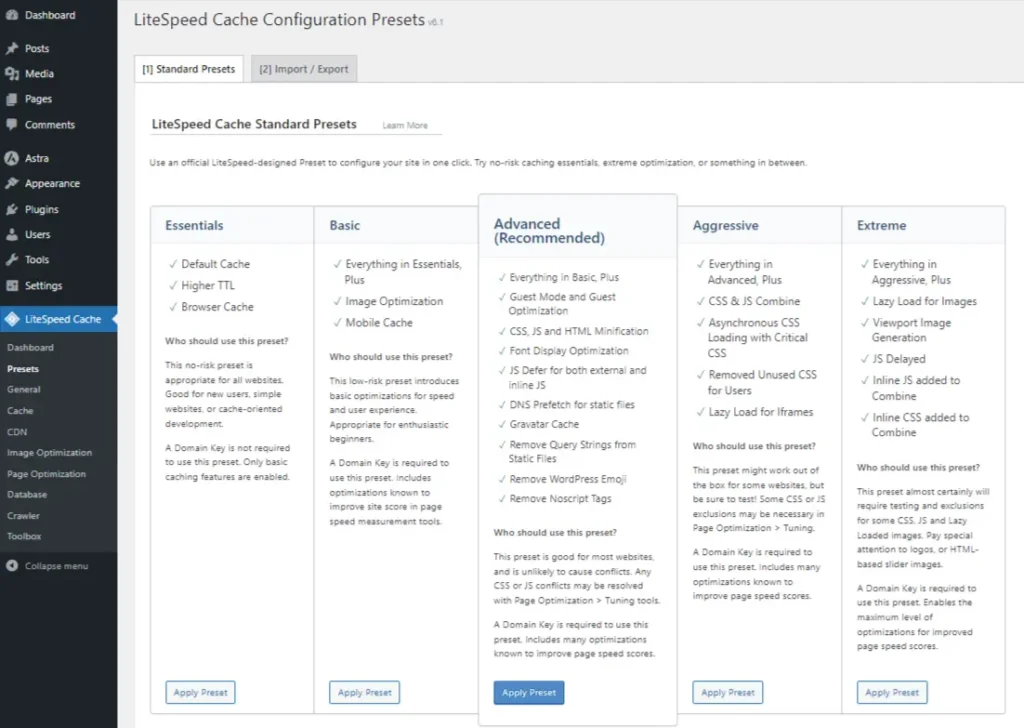
2. Defer Parsing of JavaScript
Want your site to hit the ground running? Defer the parsing of JavaScript files so that more important content loads first. It’s like letting the heavy lifters arrive a little later so the show can start sooner. All you’ve gotta do is add a defer tag to your script like this:
<script defer src="your-script.js"></script>Benefits of Using Sprites
Ever heard of a sprite sheet? Think of it as your website’s fast pass at an amusement park. Instead of making multiple image requests (which slows things down), sprites combine several images into one file, speeding things up significantly.
How Sprites Work
Sprites work by calling in one big image and letting your CSS display just the specific parts you need. This is especially handy for things like icons and logos that get reused all over your site.
Here’s an example of how that might look:
.icon {
background: url('sprite.png') no-repeat;
}
.icon-home {
background-position: 0 0;
}
.icon-search {
background-position: -50px 0;
}In this case, instead of loading separate images for each icon, the browser just loads the sprite sheet once and uses CSS to display the right section for each icon.
Advantages of Using Sprites
- Fewer Requests: Merging multiple images into one can cut down a lot on those HTTP requests.
- Faster Load Times: With fewer requests to deal with, your site feels like it’s running on an energy drink.
- Cleaner Design: Sprites give your site a uniform, polished look—like everyone on your team showing up in matching uniforms.
Taming your JavaScript, CSS, and images isn’t just for tech nerds—it’s the secret sauce to reducing HTTP requests, cutting down wait times, and making your site perform like a rock star on stage at an encore.
Caching Techniques
Cranking up the speed of your WordPress site really boils down to some smart caching moves. By storing data for quick retrieval, caching can seriously boost how fast your website loads.
Let’s walk through two game-changing strategies: browser and server-side caching, plus the always-popular Content Delivery Networks (CDNs).
Browser and Server-Side Caching
If you’re looking to make your WordPress site faster than a cheetah on Red Bull, browser and server-side caching are your go-to solutions.
Browser Caching
Browser caching is like giving your visitors’ devices a little memory bank for static files like HTML, CSS, JavaScript, and images. Instead of reloading those files every single time, the browser just pulls them from its local storage the next time someone visits your site.
With proper cache control headers, you’re telling browsers and CDNs exactly what to save and for how long.
Why you’ll love browser caching:
- Reduces server load: Your server gets to take it easy since browsers don’t ask for the same files over and over.
- Faster load times: Returning visitors get speedier access to your site.
- Happy users: Who doesn’t love a fast-loading site? More speed = more smiles.
Server-Side Caching
On the server side, caching saves copies of dynamic web pages. Normally, when someone visits your site, the server runs scripts and checks the database, which can take a bit of time.
But with server-side caching, it stores static versions of those pages and serves them up in a flash—no need to run the whole process again.
Top caching plugins for WordPress:
- WP Super Cache
- W3 Total Cache
- WP Fastest Cache
- Cache Enabler
- Comet Cache
- WP Rocket
Here’s a quick cheat sheet on these caching plugins:
| Plugin | Shine Factors |
|---|---|
| WP Super Cache | Easy setup, turns dynamic pages into static HTML files. |
| W3 Total Cache | Minifies files, offers database and object caching. |
| WP Rocket | Super user-friendly, lazy loads images, combines CSS/JS. |
| Cache Enabler | Straightforward, supports WebP image format. |
| Comet Cache | Real-time caching, simple to clear cache instantly. |
| WP Fastest Cache | Compresses files, GZIP compression, image optimization. |
Use of Content Delivery Networks (CDNs)
Now, let’s talk about Content Delivery Networks—essentially a relay race for your website’s files. A CDN stores your static content (like images, CSS, and JavaScript files) on servers around the world, then delivers it from the closest server to each user.
This means your site loads faster no matter where in the world your visitors are coming from.
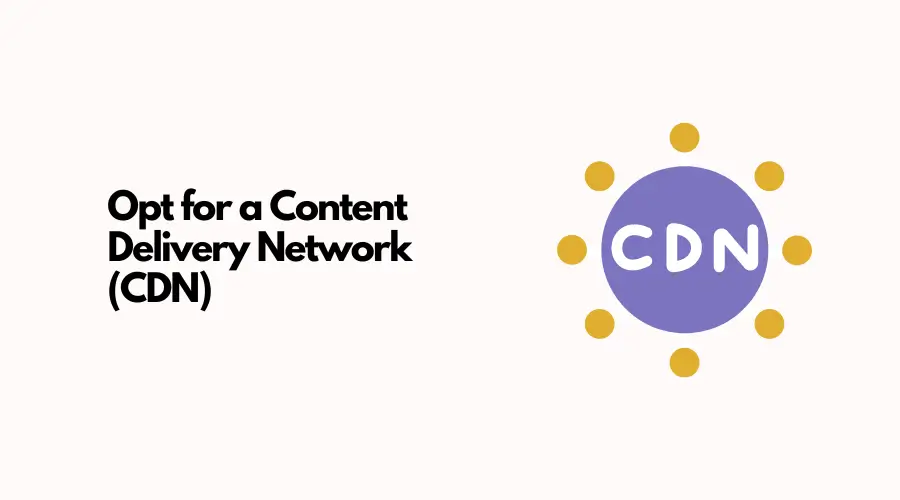
Benefits of CDNs:
- Reduced Wait Time: The closer the server, the quicker the files reach your visitors.
- Load Balancing: Takes some of the load off your main server, which means better performance under high traffic.
- Boosted Speed: Fast-loading content keeps visitors engaged, reducing bounce rates and encouraging deeper exploration of your site.
Top CDN services:
- Cloudflare
- StackPath
- KeyCDN
Here’s a quick breakdown of these CDN services:
| CDN Service | Hot Features |
|---|---|
| Cloudflare | Massive global network, built-in DDoS protection, free plan. |
| StackPath | Real-time analytics, solid security, easy to integrate. |
| KeyCDN | Real-time analytics, solid security, and easy to integrate. |
I always use CDN Cloudflare, which is my best CDN network. I use a free plan, but if you have enough budget, you can use a premium plan to enjoy vast speed boosters and secure features.
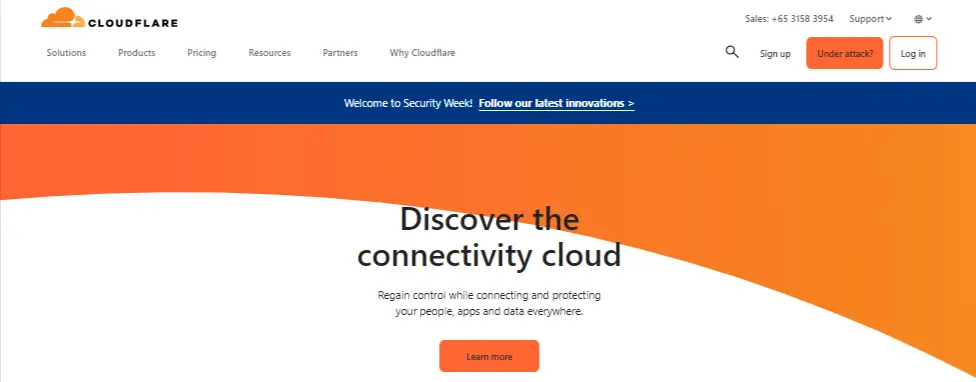
Choosing a Reliable Web Host
So, you’re searching for a solid web host to give your WordPress site a speed boost. Well, picking the right one is kinda like finding the perfect cup of coffee—it really can make or break your day (or, in this case, your website’s speed).
Your server choice has a huge impact on loading times, and if you choose wisely, your visitors will be browsing your site with ease.
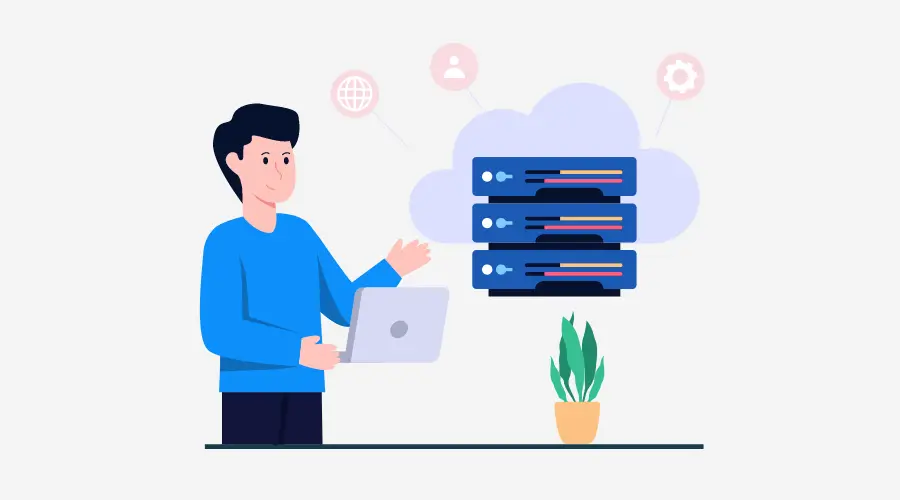
Impact on Server Performance
A bad server can seriously mess with the speedy load times we all dream about. When you’re researching for a web host, pay attention to the hosting plans that offer more resources and faster responses.
For example, JaguarPC Hosting is known for cutting down on server response times, which is super important for zipping up your Time to First Byte (TTFB).
Check out how different hosting plans impact server response time:
| Hosting Plan | Server Response Time |
|---|---|
| Basic Plan | 800 ms |
| Premium Plan | 500 ms |
| Advanced Plan | 300 ms |
Opting for a plan with quicker response times could make your site run smoother than a well-oiled machine. A faster server means visitors don’t have to sit around waiting—everyone wins!
I have used many hosting providers for my small and large sites, including single niche sites. I always recommend the following hosting provider.
Note: Try to pick a host that offers LightSpeed or Nginx servers. I highly recommend using the LightSpeed server to get maximum speed compared to Nginx.
You can read my guide to choose the best-managed WordPress hosting.
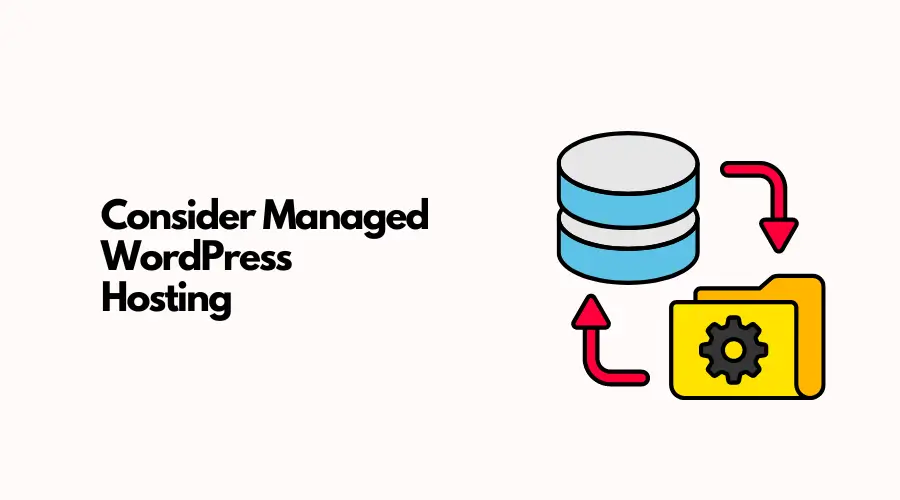
For managed WordPress hosting, you can use WPX, which is my favorite hosting provider in all aspects. You will get a complete solution, including higher security and backup.
Benefits of Suitable Server Locations
Where your server is located? It matters a lot more than you’d think. Hosting closer to your target audience can trim down those precious milliseconds between data packets traveling back and forth.
For instance, if your primary audience is in North America, having a server based in the USA or Canada can make a real difference in load time.
Here’s a handy guide:
| Audience Location | Recommended Server Location |
|---|---|
| North America | USA/Canada |
| Europe | Germany/UK |
| Asia | Singapore/Japan |
But what if your visitors are scattered around the globe? That’s where a Content Delivery Network (CDN) comes in. A CDN spreads your content across multiple servers worldwide so users can load your site from the closest possible location.
It’s like buttering bread—you want that content evenly spread for a smooth experience. Plus, a CDN can also ease the load on your main server, which means less lag and faster response times.
Beyond choosing the right server location, don’t forget to optimize your database and clean up your site’s code. Plugins like Perfmatters can declutter your database, while a good coder can streamline your site’s code to make it run faster.
WordPress Caching Plugins
So, you want to keep those visitors on your site, right? Well, if your website lags like a lazy Sunday afternoon, they’re probably leaving faster than you can say “bounce rate.”
Speed is everything these days, and WordPress caching plugins are your secret weapon to keep things running smoothly.
Overview of Caching Plugins
Making your WordPress site juggle a bunch of heavy PHP scripts every time someone visits, caching plugins to step in like a superhero, and creating static HTML pages. The next time a visitor lands on your site, the server quickly delivers these pre-made pages without all the extra back-and-forth.
It’s like having your content already prepped and ready to go—goodbye delays, hello happy visitors (and a nice SEO boost on top!).
Here’s what caching plugins can do for you:
- Static HTML Generation: Turns your dynamic content into static HTML pages for faster loading.
- Minification: Shrinks CSS, JavaScript, and HTML files by removing unnecessary spaces and comments, speeding up your site.
- Browser Caching: Stores static files in the visitor’s browser so the next time they visit, your site loads even faster.
- Gzip Compression: Compresses files to reduce bandwidth usage while speeding up delivery to the browser.
- CDN Integration: Makes your content more accessible to users worldwide by integrating with CDNs.
These plugins are a must if you’re serious about speeding up your WordPress site and keeping visitors happy.
Popular Caching Plugin Options
Now, let’s get into the nitty-gritty of greasing the wheels of your WordPress site with some crowd-pleasing caching plugins that are making waves right now. Each one has its own benefits, so let’s break it down:
Caching Plugins: The Big Players
| Plugin Name | Key Features | Active Installations |
|---|---|---|
| Light Speed Cache | Free; creates static HTML pages for faster load times; super easy to set up. | 2M+ |
| W3 Total Cache | Free; minimizes scripts; integrates seamlessly with CDN services; database and object caching. | 1M+ |
| WP Fastest Cache | Offers both free and premium versions; optimizes for mobile and desktop; minifies CSS/JS easily. | 1M+ |
| Cache Enabler | Lightweight; produces static HTML; went from 6K installs in 2016 to 100K by 2024—super speedy. | 100K+ |
| Comet Cache | Basic and pro options; auto-cleans; caches RSS feeds; plays well with CDN services. | 100K+ |
| WP Rocket | Premium plugin; super easy setup; includes image lazy loading, database cleanup, and minification. | 1.1M+ |
If you’re after a free, reliable plugin, Light Speed Cache is the go-to for over 6 million users. It speeds things up by serving static HTML pages instead of relying on PHP-heavy, slow-moving dynamic pages.
On the flip side, WP Rocket is the premium king of the hill—going beyond basic caching to include database optimization, lazy loading, and serious minification. It’s the performance superstar you want when you’re looking for more than just speed.
For something lightweight and simple, WP Fastest Cache is climbing up the ranks, proving that a small plugin can pack a punch. It has been installed over 1m+, this plugin is great for users who want a no-fuss, no-bloat caching solution.
Database and Code Optimization: Tidy Up and Speed Up
Now, speeding up your WordPress site isn’t a mystical art—it’s more like decluttering that garage or basement. Let’s talk about optimizing both your database and your code to make things run smoother than ever.
Enhancing Database Performance
Your website’s database can get bogged down with junk if you don’t clean it out regularly. Here’s how to whip it into shape:
- Tidy Up the Database: Over time, things like old post revisions, spam comments, and unneeded drafts can clutter the database. Using a plugin like WP-Optimize will sweep through your database and clear out the cobwebs, making it run faster.
- Index Like a Pro: This might sound a bit techy, but indexing just means organizing your database so it can retrieve data more quickly. Think of it like creating a really efficient filing system.
- Be a Query Wizard: Instead of using blanket queries like
SELECT *, be specific. Only ask for the data you need, which reduces the load on your database and speeds up page rendering.
| Task | Tool/Method |
|---|---|
| Sweep Database | WP-Optimize |
| Fix Tables | phpMyAdmin |
| Streamline Queries | SQL Query Tricks |
Efficient Application Code Optimization
Your site’s performance also depends on how well your code runs. Here’s how to fine-tune it:
- Trim the Code Fat: Extra spaces, redundant lines, and bloated code in your CSS, JavaScript, and HTML can slow things down. Use tools like Minify to give your code a haircut, slimming it down for quicker loading.
- Banish 404 Errors: Broken links can bog down your site, causing unnecessary server requests. Fix those 404s like you’re on a mission.
- Lazy Load Like a Pro: Instead of loading every image and video simultaneously, implement lazy loading so these heavier elements only load when needed. It’s like saying, “Let’s load things only when someone asks for it.”
- Move That Inline Code: Remove inline CSS and JavaScript from your HTML files and insert them into external ones. This reduces the page size and speeds up loading times.
- Make Fewer Trips: Combine your CSS and JavaScript files into fewer ones, reducing the number of server requests. This is a major performance booster!
Follow these tips for optimizing your database and streamlining your code, and watch your WordPress site zoom like a high-performance car. Whether you use plugins or prefer a more hands-on approach, these steps will ensure your site delivers a fast, smooth user experience.